8 Fixes to Unable to Install GarageBand on iPhone and iPad
Welcome to our informative blog where we’ll be delving into the realm of troubleshooting and resolving the frustrating issue of being unable to install GarageBand on your iPhone and iPad. GarageBand, Apple’s renowned music creation app, opens the door to a world of musical creativity. However, encountering installation roadblocks can be quite disheartening. Fret not, as we’ve meticulously researched and compiled a comprehensive guide to help you overcome these obstacles and get back to making melodious tunes.
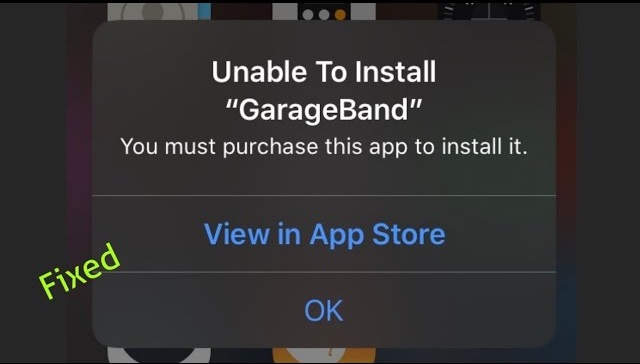
In this article, we’ll explore various fixes to address the “Unable to Install GarageBand†issue, ensuring that you can harness the power of GarageBand on your iOS device without a hitch. Let’s dive in!
What is GarageBand?
GarageBand is a versatile and user-friendly digital audio workstation (DAW) developed by Apple Inc. It’s designed to enable users to create, edit, and produce music, podcasts, and other audio content directly on their iOS devices, such as iPhones and iPads. Originally released in 2004 as part of the iLife suite for Mac computers, GarageBand has since become a standalone app available for free on iOS devices.

GarageBand provides a wide range of virtual instruments, loops, and audio recording tools that cater to both beginners and experienced musicians. Users can record their own vocals or instruments, manipulate audio tracks, arrange musical compositions, apply digital effects, and export their finished projects in various formats. It’s an excellent tool for music enthusiasts, hobbyists, and professionals alike, enabling them to bring their creative musical ideas to life in an intuitive and accessible manner.
Table of Contents
8 Fixes to Unable to Install GarageBand
Encountering difficulties while trying to install GarageBand on your device can be frustrating, but there are several strategies you can employ to overcome these hurdles. The causes for installation problems can be diverse, ranging from outdated iOS versions to inadequate storage or incorrect settings. Below, we’ve outlined a comprehensive guide to help you navigate through these challenges and successfully install GarageBand.
Ensure Compatibility and Update iOS
Start by verifying if your device meets the requirements for GarageBand installation. The latest version of the app requires at least iOS 13. If your iPhone has an older version, update it by following these steps:
- Open ‘Settings’ on your iPhone.
- Tap on ‘General.’
- Select ‘Software Update’ and install the latest version if available.
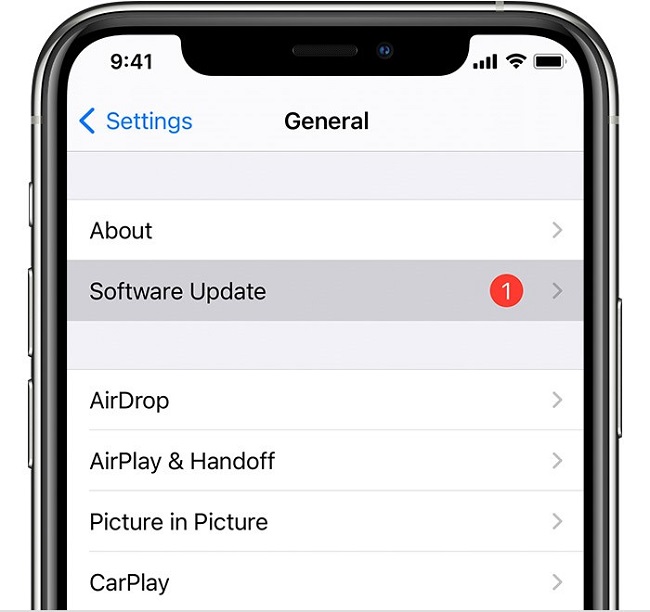
Restart Your iPhone
If updating the iOS version didn’t resolve the issue, consider restarting your iPhone to eliminate any potential system glitches. Here’s how you can do it:
- Press the power button on your iPhone.
- Proceed to force restart your device.
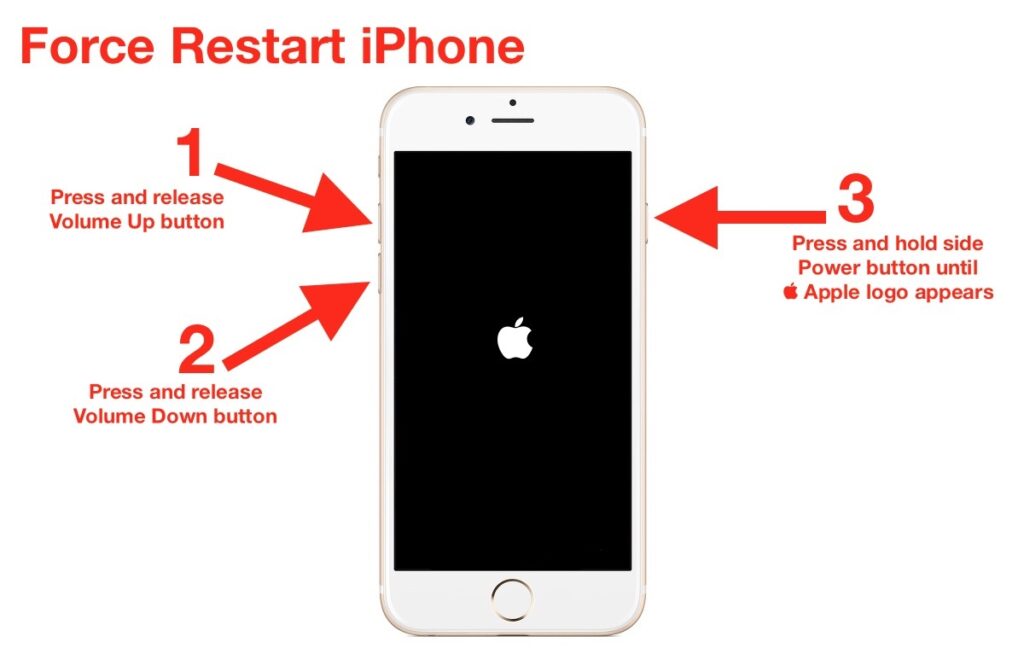
Free Up Storage Space
Insufficient storage can prevent app installations. To make room for GarageBand, follow these steps:
- Open ‘Settings’ on your iPhone.
- Navigate to ‘General.’
- Tap on ‘iPhone Storage’ and delete unnecessary apps to create space.
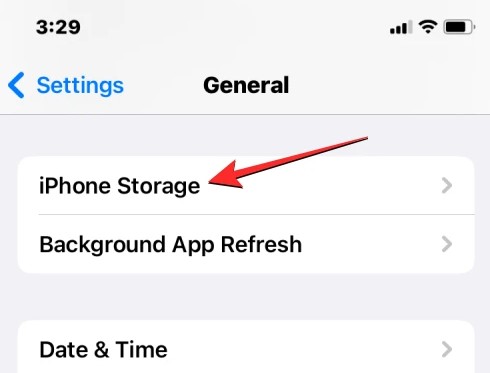
Sign In to App Store
Sometimes login sessions can cause installation problems. Signing out and then back in might solve the issue:
- Open ‘Settings’ on your iPhone.
- Tap on your Apple ID settings.
- Select ‘Subscriptions,’ then ‘Sign Out.’
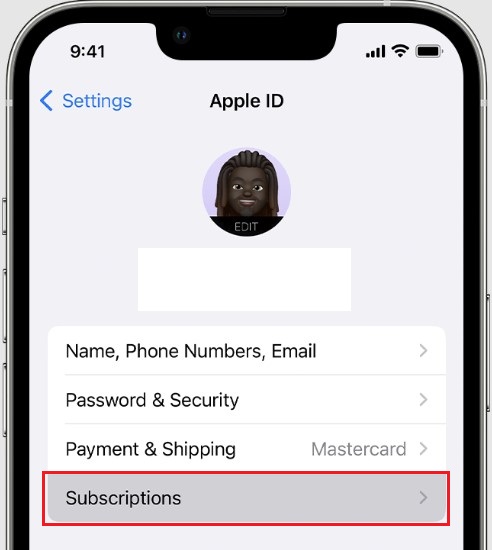
- Re-login with your Apple ID and password.
Check Region Settings
Ensure your chosen region settings are accurate, as some apps are region-specific:
- Launch ‘Settings’ on your iPhone.
- Navigate to your Apple ID settings.
- Tap on ‘Subscriptions,’ then ‘View Account.’
- Sign in with your Apple ID and Password.
- Select your current region.
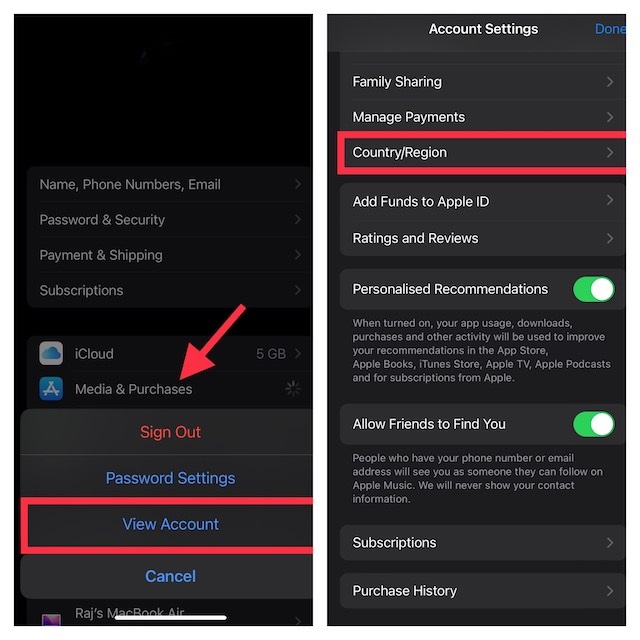
Apple ID Payment Methods
To install or update apps, a valid payment method is necessary. Confirm your payment methods with these steps:
- Go to ‘Settings’ on your iPhone.
- Access your Apple ID settings.
- Tap on ‘Payment & Shipping’ to manage payment methods.
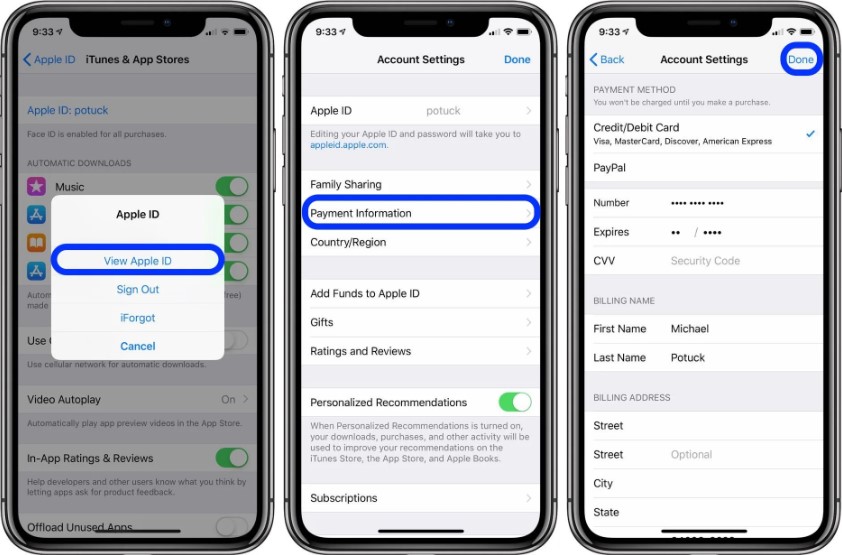
Reinstall GarageBand
If previous methods fail, try reinstalling the GarageBand app from the App Store:
- Locate and tap the GarageBand icon on your device.
- Uninstall the app.

- Open the App Store, search for ‘GarageBand,’ and reinstall the app.
Other Fixes to Consider: Connectivity Issues
Before delving into more complex fixes, it’s essential to rule out basic connectivity problems that could be causing issues with downloading GarageBand. Ensuring a stable internet connection is crucial for a successful app installation. Here are a few steps to check and address connectivity problems:
For Mac Users
- Check Wi-Fi Connection: Verify that your Mac is connected to the internet via Wi-Fi.
- Reestablish Connection: If your Mac is not connected to the internet, reestablish the Wi-Fi connection by following these steps:
- Click on the Wi-Fi icon in the menu bar (located at the top-right corner of the screen).
- Select the appropriate Wi-Fi network from the list and enter the password if required.
- Attempt Download Again: After confirming a stable Wi-Fi connection, try downloading GarageBand once more from the App Store.
For iPhone Users
- Ensure Wi-Fi or Cell Service: Make sure that your iPhone is connected to either a Wi-Fi network or has sufficient cellular service for downloading apps.
- Check Wi-Fi Signal: If you’re using Wi-Fi, ensure that you are within range of a strong and stable Wi-Fi signal.
- Improve Cell Service: If you’re relying on cellular data, ensure that you have adequate signal strength. If not, consider moving to an area with better reception.
Additional Tips
- Restart Router or Modem: If you’re facing consistent Wi-Fi issues, try restarting your Wi-Fi router or modem to refresh the connection.
- Airplane Mode: Sometimes, toggling Airplane Mode on and off on your iPhone can help reset cellular connectivity.
Bonus Tips: Fixes for Unable to Download GarageBand
If you’re encountering challenges while attempting to download GarageBand on your Mac or iPhone, here are some bonus tips to help troubleshoot and overcome the issues:
Software Compatibility
One primary reason GarageBand might not download is software incompatibility. If you’re using an older version of macOS or iOS and trying to download the latest GarageBand version, compatibility issues can arise. To resolve this:
On Mac
- Click the Apple icon in the top right corner.
- Select “About This Mac†and go to the “Overview†tab.
- Click “Software Update†to check for available updates and install them.
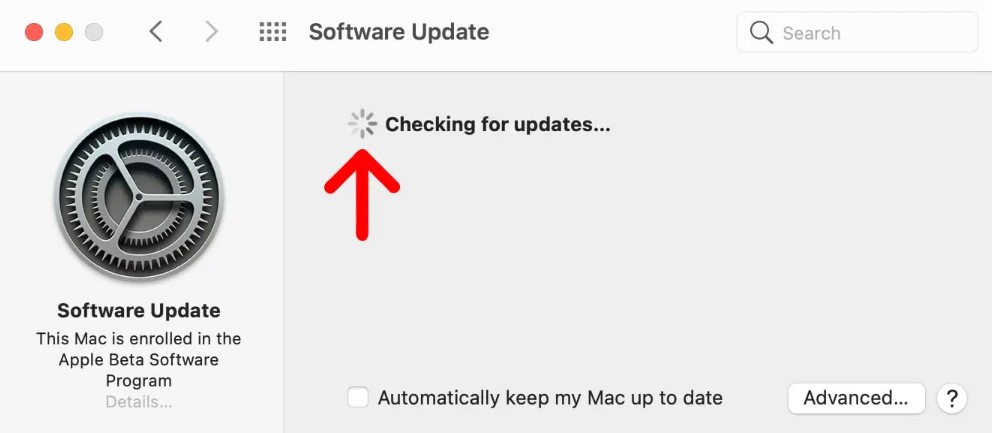
On iPhone
- Open “Settings†and tap “General.â€
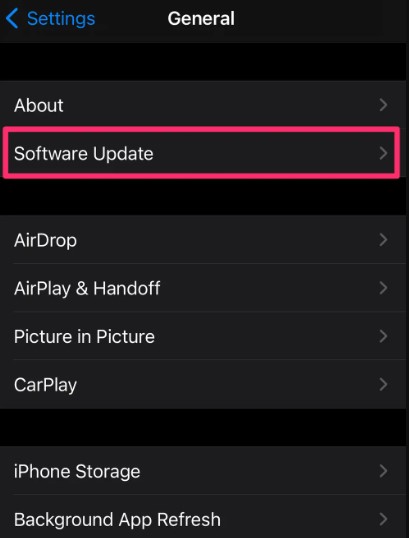
- Select “Software Update†and install the latest iOS version.
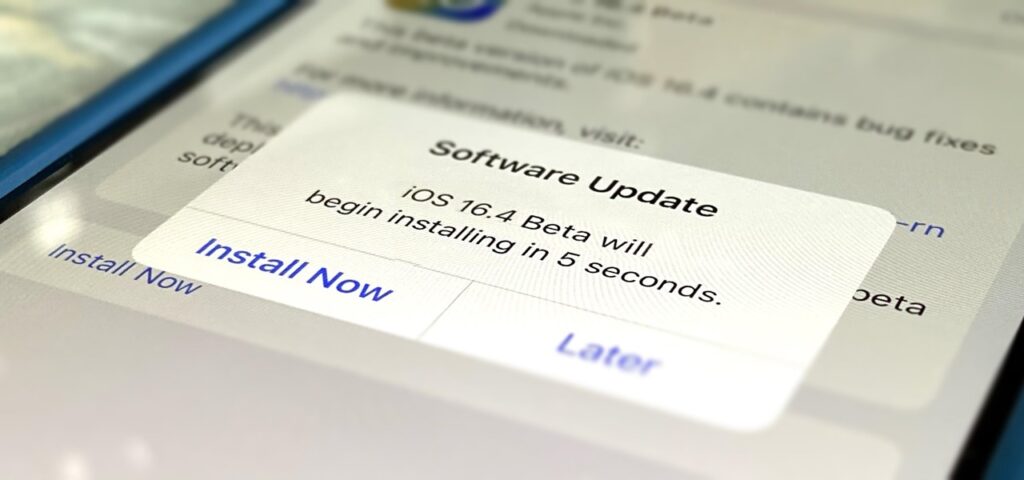
Insufficient Storage Space
Running out of storage space is another common barrier to downloading GarageBand. To free up space and enable the download:
On Mac
- Remove unwanted files by dragging them to the Trash and emptying it.
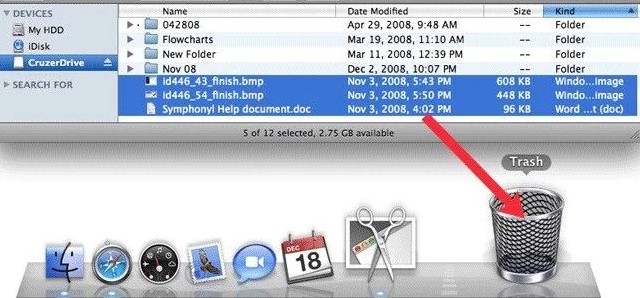
On iPhone
- Delete unnecessary photos or videos from your camera reel by tapping the Trash icon.
- Long-press an app and select “Remove App†to uninstall applications you no longer use.
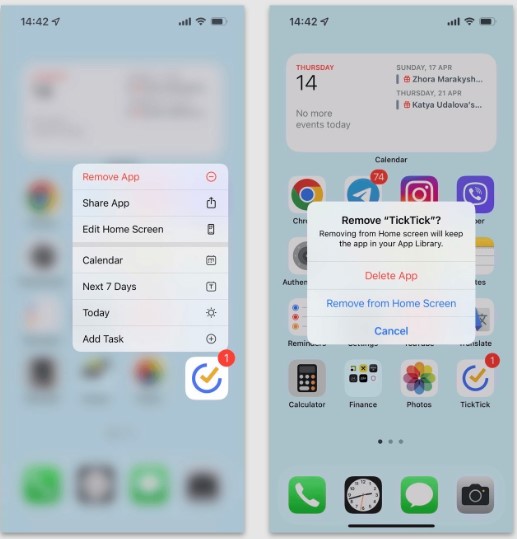
By freeing up space, you’ll create room for GarageBand to be successfully downloaded.
Conclusion
As we conclude our exploration of GarageBand troubleshooting, we hope these insights have equipped you to conquer installation challenges with confidence. GarageBand empowers music enthusiasts of all levels to express their creativity seamlessly.
As you embark on your musical endeavors using GarageBand, may your passion for innovation and creativity flourish. Your unique path contributes to the dynamic landscape of digital music. Keep making melodies, and feel free to share your experiences and questions. Happy music-making!
We trust that this comprehensive guide has been instrumental in addressing your concerns and enabling you to rectify the inability to install the GarageBand app on your iOS device. We encourage you to provide feedback on which method proved successful for you. Should you have any further questions, queries, or suggestions, please don’t hesitate to share them with us. Your input is highly valued as we continue to enhance our content and support for our community.
Frequently Asked Questions
How do I update GarageBand on my device?
To update GarageBand, go to the App Store, find the app, and tap the “Update†button. Make sure your device is connected to the internet.
Why am I unable to download GarageBand on my iPhone?
The inability to download the GarageBand app onto your iPhone could stem from various causes. Potential factors range from insufficient storage space to running an outdated version of iOS on your device.
Can I use GarageBand on Windows?
No, GarageBand is exclusive to Apple devices and is not available for Windows. However, there are alternative digital audio workstations (DAWs) available for Windows.
Why is GarageBand not showing up in the App Store?
If you’re unable to find GarageBand in the App Store, it might not be available in your region or there could be a temporary issue with the store. Ensure your region settings are accurate and try again later.
Why is my GarageBand not working?
In cases where the GarageBand app is already installed on your Mac or iPhone but isn’t functioning as expected, there are a few troubleshooting steps you can take. Start by closing the app and then restarting it. If this initial step doesn’t yield results, try restarting your device and subsequently reopening the app. Moreover, make it a point to ensure that your device’s software is updated to the latest version for optimal compatibility.
How much space does GarageBand take up on my device?
GarageBand’s storage requirements can vary based on the version and the content you use. It’s a good practice to have several gigabytes of free space available on your device for smooth operation.
Can I use GarageBand offline?
Yes, you can use GarageBand offline, but some features might require an internet connection, such as downloading additional sound packs or sharing projects.
Why can’t I install apps on my iPhone?
If you’re encountering difficulties when attempting to install apps on your iPhone, there are several strategies to consider. Troubleshoot the issue by reviewing your payment methods and verifying your region settings.
Why is GarageBand asking for permission to access my microphone?
GarageBand needs microphone access to record audio. If prompted, grant the necessary permissions for the app to function properly.
Can I collaborate on GarageBand projects with others?
Yes, GarageBand supports collaboration. You can share your projects with others, and multiple users can work on the same project remotely.
What exactly is the GarageBand app?
The GarageBand app, developed exclusively for iOS devices, empowers users to explore their musical creativity. By using this app, individuals can engage with both real and software-based instruments, opening up possibilities for music creation and experimentation.
How do I recover a deleted GarageBand project?
If you’ve accidentally deleted a GarageBand project, check the “Recently Deleted†folder within the app. Projects are kept there for a limited time before they’re permanently removed.
Why does GarageBand keep crashing on my device?
App crashes can occur due to various reasons, such as insufficient device resources, software bugs, or conflicts. Try restarting your device and ensuring you have the latest updates installed.
Can I use GarageBand to make professional music?
Yes, many musicians and producers use GarageBand to create professional-quality music. While it might have certain limitations compared to more advanced DAWs, it offers a wide range of features suitable for music production.
Weatherproof/Waterproof Type F Outlets
"Waterproof Type F Outlets Black,Waterproof Type F Outlets,Waterproof Outlet Plug,Waterproof Exterior Outlet "
Yang Guang Auli Electronic Appliances Co., Ltd. , https://www.ygpowerstrips.com
